Hello everyone! In this post, we will discuss another tool to support our teaching and learning called SuperTeacherTools. It is a very easy online tool that allows everyone to create a lot of types of fun and interactive games. In addition, you will also find other tools that can help you arrange the classroom. To begin with, first of all, open https://www.superteachertools.us/#. Afterward, you will see all the tools offered by the website.
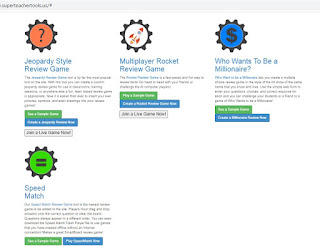
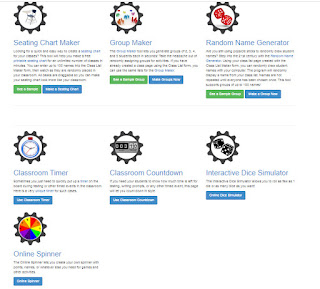
In total, there are 11 tools offered by SuperTeacherTools. There are 4 tools that can be used for making games and 7 tools that can be used for arranging the classroom. The tools for arranging the classroom include the tools to make a random seating plan, to generate groups for students, to get the name of one student randomly, etc. However, in this post, we will focus on the tools to make games. The 4 tools that can be used for making games are:
1. Jeopardy Style Custom Review Game
2. Multiplayer Rocket Review Game
3. Who Wants To Be A Millionaire?
4. Speed Match
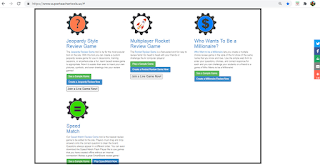
As you can see in the picture above, there are several buttons that can be clicked under each tool. Basically, the website offers a sample game for each tool so that we could analyze how the game will work before making one. We can simply click the green button to see the sample game. To create the game, we can click the blue button. In addition, we can also join a live game using Jeopardy Style Review Game and Multiplayer Rocket Review Game by clicking the gray button.
It is quite simple, isn't it? Now, let's discuss how to use the tools one by one.
A. Jeopardy Style Custom Review Game
This tool allows us to create maximally 25 questions and answers. There are 5 categories containing 5 questions and answers. Here are the steps in making the game:
1. So, after you click the blue button titled "Create a Jeopardy Review Now" on the homepage, you will be directed to the screen below.
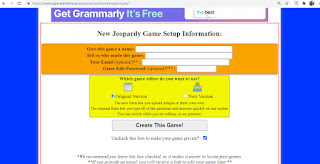
You have to write the name of the game (you can change it later, too) and write the name of the game maker. To make the game private, you may also provide an email and password so that you will get the link to edit it. There are 2 types of versions in using this tool and you can choose either the original version or the new version. Those versions can be seen and chosen in the yellow box. You may also uncheck the tick at the blue box to make it private, but if you wish to locate past games more easily, you may leave it with the tick. After you finish the process, click the "Create This Game!" button.
2. Original Version vs New Version
a. If you tick the original version, you will be able to fill in the questions and answers directly.
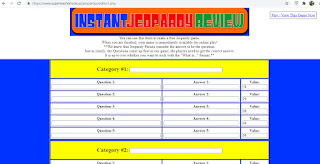
We are able to generate maximally 25 questions and answers using this tool. The questions and answers are classified into 5 categories which we can give the name for each category. We can also write down the "value" of each question. In other words, we can write down the point value of each question.
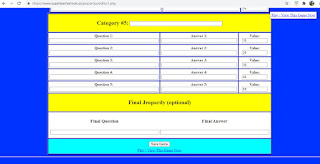
At last, we can write down the final question and answer, but it is optional. And then we can save the game and play the game.
b. Now, we will be talking about the "new version". So, after you click the "new version" and the blue button titled "Create a Jeopardy Review Now", you will be directed to the screen below.
You can rename each category. To start generating the questions and answers, you can click the number button in the black box.
This version allows us to adjust the font, align the text, attach photos and other functions. Therefore, using this version allows us to make a more detailed design of the questions and answers. After you have finished writing the question and answer, you can write the point of the question and click "Update Question" button.
Yay! Your game is finished! Using the original version is very simple and easy, but to add more details and pictures, we can use the new version. Here is an overview of the game I made using this tool:
B. Multiplayer Rocket Review Game
This tool allows us to create a mathematical game specifically in mathematical operations (addition, subtraction, multiplication, and division). Here are the steps in making the game:
1. After you click the blue button titled "Create a Rocket Review Game Now" on the homepage, you will be directed to the screen below.
2. To start making the game, click the green button titled "Create a New Game Now!"
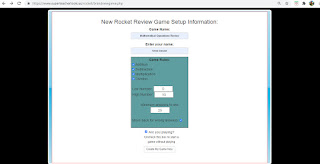
You can give your game a name, enter the name of the game maker and set the rules of the game.
a. You can tick the box besides "Addition, Subtraction, Multiplication and Division" based on what you need.
b. You can also set the low number and high number and also the number of answers required to win.
After that, you can save your game by clicking the "Create Your Game Now" button.
3. After clicking the button, you will get a code and you can play the game. You may also copy the link of the website if you want to share it with your friends.
Yay! Your game is ready. Here is an overview of the game I made using this tool:
The name of the game would appear on top of the game.
C. Who Wants To Be a Millionaire?
This tool allows us to create a mathematical game specifically in mathematical operations (addition, subtraction, multiplication, and division). Here are the steps in making the game:
1. After you click the blue button titled "Create a Millionaire Review Now" on the homepage, you will be directed to the screen below.
2. To start making the game, click the "Create a New Game Now" button. You will then see the screen below.
Here you can enter the game title, the game maker's name, your email, and password. You can also uncheck the box to make your game private. After you have completed it, click the "Create My Game Now" button.
3. You will then be directed to the screen below.
You can enter up to 15 questions with 4 possible choices for each question. And then, you can tick one correct answer, located beside the choice box, for each question. At last, you can set the point value of each question.
4. After you have finished providing the questions, choices, point value, and tick for the correct answer, click the "Save Game Progress" button.
Congrats! You've finished making another game. Here is an overview of the game I made using this tool:
D. Speed Match
This tool is basically similar to the usual matching quiz. People can simply drag the answers provided and drop them on the blank. Here are the steps of making the game:
1.After you click the blue button titled "Create a Millionaire Review Now" on the homepage, you will be directed to the screen below.
2. To start making the game, click the "Make a New Game Now!" button. Then, you'll be directed to the screen below
3. Fill in the box with the name of the game, game maker, and write down your email and password if you wish to get the link for you to edit later. You can also uncheck the box to make your game private. After you've finished providing the information there, click "Create This Game".
4. You would see several boxes to fill with questions and answers. You can make up to 25 questions.
5. After you've finished writing down the questions and answers, you can write down the name of the game, game maker, email, and password if necessary. You can also uncheck the box to make your game private.
6. Click "Save Game Changes"
Yay! You've done making your game! Here is an overview of the game I made using this tool:
To answer the question, we can just simply drag one of the options to the blank.
In addition, I also made some games using those tools. You may check them out here:
Hope this post could help you make games much easier. Good luck :)
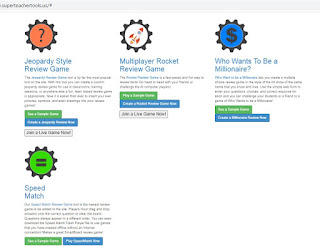
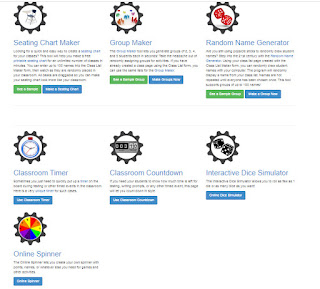
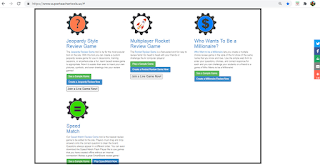
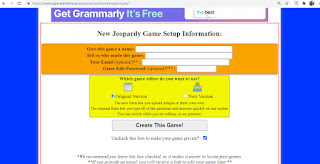
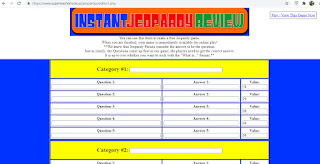
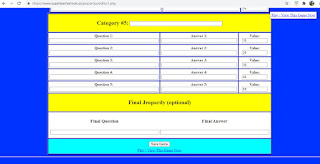




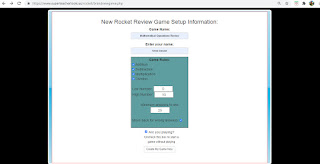















Comments
Post a Comment